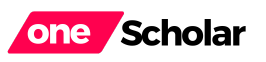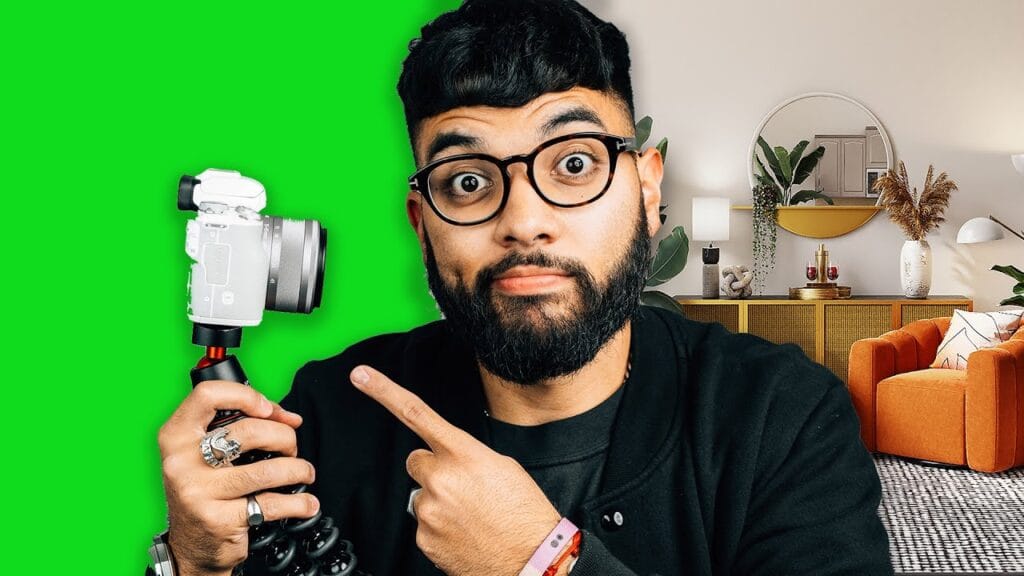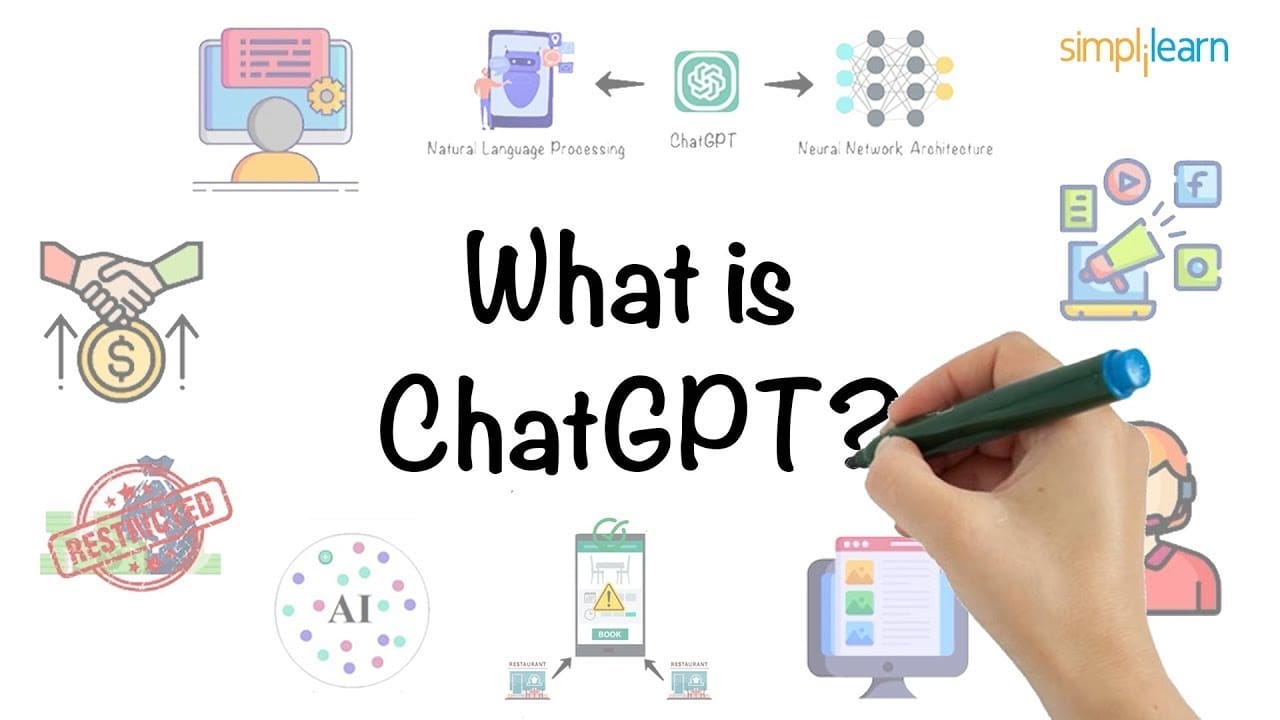Learn how to set up and light a green screen for flawless video editing. Discover tips for background removal, adding motion graphics, and enhancing production value with TechSmith assets.
Enhancing Your Content with Green Screen Techniques
Creating content has never been more exciting with the use of green screens. Not only does it allow for creativity, but it also provides a multitude of practical applications, whether you’re live streaming, gaming, or demonstrating on screen. In this comprehensive guide, we’ll walk you through the step-by-step process of setting up and effectively using a green screen, ultimately helping you produce more engaging and professional-looking content.
The Versatility of Green Screens
A green screen can transform your content by allowing you to change your background after filming. This technique is invaluable for live streams, where you might want to show a video playing behind you, or during gaming sessions to provide a clearer, distraction-free background. If you’re demonstrating something on screen, a green screen can ensure your viewers stay focused on the content. By following these steps, you can enhance your video production capabilities significantly.
Step-by-Step Guide to Using a Green Screen
Choosing Your Green Screen Setup
The first step in using a green screen is setting it up. There are various types of green screens available, from rolls of tech green paper to retractable screens.
Selecting the Right Material
I personally went to a local camera store and bought a roll of tech green savage paper. These come in different sizes based on your needs. The one I used is about nine feet long. If you prefer a more flexible setup, retractable green screens are also available. These are convenient if you need to tear down your setup after filming or streaming.
Setting Up Your Background
Setting up your background can be as simple or complex as your space allows. You can use stands to hold up the green screen or attach it to walls if you have a more permanent filming area. Making sure your green screen is smooth and wrinkle-free will make a significant difference in post-production.
Getting the Lighting Right
Lighting is arguably the most critical aspect of using a green screen. Proper lighting ensures an even color that your editing software can easily key out.
Key Light
The key light illuminates your face and separates you from the background. Make sure it isn’t too bright to cast shadows on the green screen, as shadows can complicate the keying process.
Background Light
Lighting the background evenly helps achieve a uniform color. Any wrinkles or shadows must be eliminated using additional lights or repositioning the green screen. A common mistake is to use a single light that creates a vignette effect, introducing multiple shades of green that can complicate the editing process.
Hair Light
Lastly, a hair light aimed at your head and shoulders further separates you from the background. This light helps your editing software clearly distinguish between you and the green screen, making the keying effect more precise.
Avoid Wearing Green
A crucial thing to remember while filming is to avoid wearing green or any color similar to your green screen’s background. Wearing green will make those areas invisible in the final video.
Conducting a Test Record
Before you jump into your main shoot, it’s wise to conduct a test recording. This ensures that your lighting and setup are correct and that you aren’t wearing anything that interferes with the green screen.
Test Your Setup
Record a short clip, bring it into your editing software, and apply the green screen effect. Most software will have a feature like “Remove Color Effect” (in Camtasia) or “Color Key”. Use these to pick the green color near your face to ensure the background is being removed correctly.
Troubleshoot and Adjust
If you discover issues, like parts of your body disappearing, you may need to adjust your lighting or move further from the green screen. If there’s still some green left, you might need to apply the effect multiple times, adjusting the area picked each time.
Editing Your Green Screen Footage
Once you’ve recorded your video with the green screen, the next step is editing.
Applying the Green Screen Effect
In your editing software, apply the green screen effect and use the color picker to select the green background. Ensure you select a green area close to your face, as this is typically where precision is needed most.
Adding Your Background
After removing the green screen, add your desired background. This could be a static image or a video clip. Place it in the timeline under your main video layer. Adjust the scale and position as necessary.
Scaling and Cropping
One of the advantages of green screen editing is the ability to scale and crop your footage. You can resize your image, making yourself larger or smaller within the frame. Cropping can help remove unwanted parts of the green screen that might still be visible, ensuring a clean and professional look.
Utilizing Motion Backgrounds
For an added layer of professionalism, consider using motion backgrounds. These are dynamic elements that can make your videos more engaging.
Selecting Motion Graphics
Many online libraries offer motion graphics, including TechSmith Assets for Camtasia, which provides over 20 million assets. These range from video clips and lower thirds to royalty-free music. Utilizing these assets can enhance your production value.
Integration
Import these graphics directly into your editing software and place them as needed. These elements should complement your content without being too distracting.
Final Touches
After completing the main editing, always review your video for any final adjustments. Check for any areas where the green screen might not be perfect, and make necessary tweaks.
Bonus Tips
Here are a few additional tips to ensure your green screen work is always top-notch:
- Consistency: Make sure your lighting remains consistent throughout the shoot. Any changes can result in different shades of green, complicating the editing process.
- Background Variations: Experiment with different backgrounds. Mix in motion graphics, static images, or even a blank color for diverse content.
- Practice: The more you work with green screens, the more proficient you’ll become. Experiment with different setups and lighting conditions to see what works best for your specific needs.
Conclusion
Using a green screen can significantly enhance your video content by offering limitless possibilities for creative backgrounds. From gaming and live streams to professional business presentations, understanding how to properly set up, light, and edit green screen footage is a valuable skill for any content creator.
With the right setup, consistent lighting, and effective editing techniques, you can produce professional, engaging content that captivates your audience. Remember to practice and experiment to find the best combination of settings for your unique needs. By mastering these steps, you’ll be well on your way to creating standout videos that showcase your creativity and professionalism.
Video Credit: