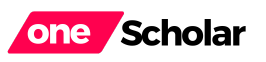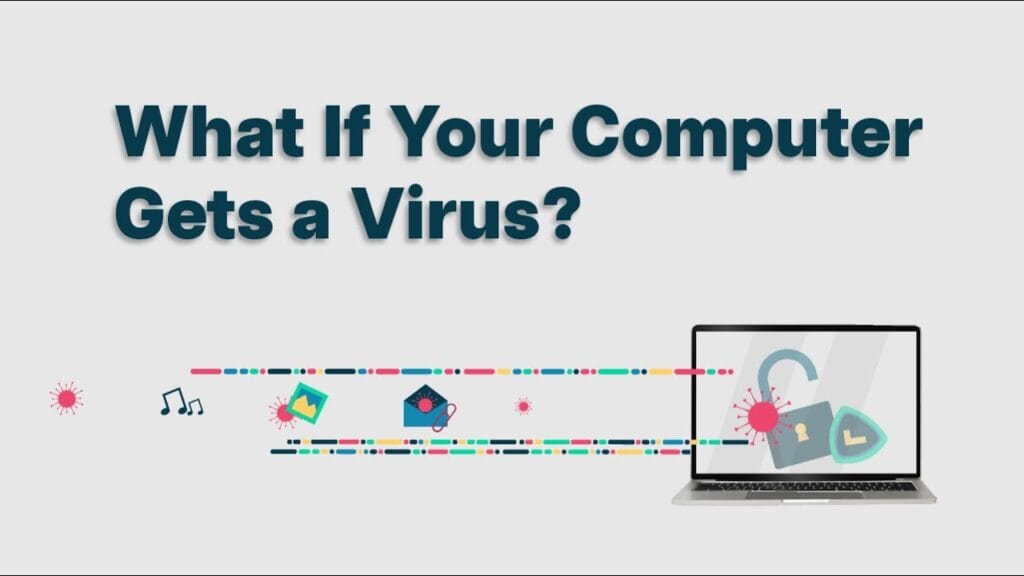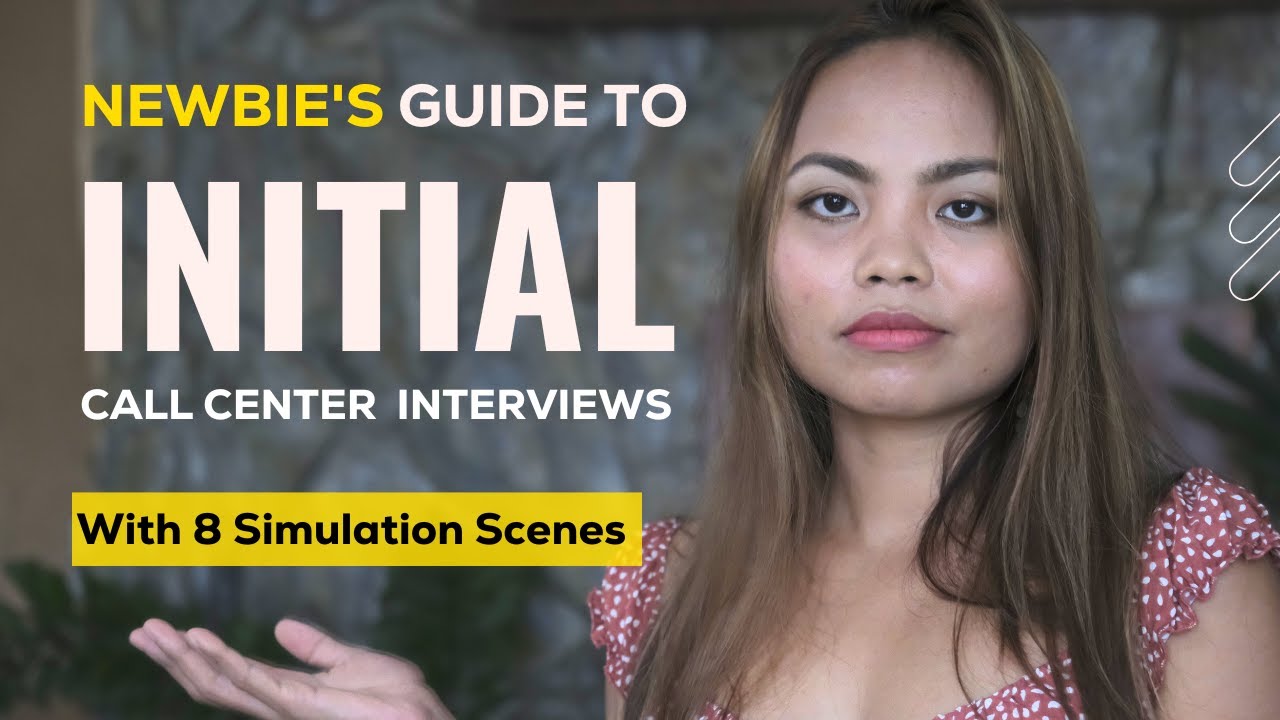Learn how to remove a computer virus and safeguard your personal information. Follow steps like running a virus scan, updating software, and practicing safe browsing to keep your computer secure.
What To Do If Your Computer Gets a Virus
A virus can cause serious harm to your computer and compromise your personal information, but don’t worry – there are steps you can take to remove a virus and safeguard your computer from future attacks. In this comprehensive guide, we’ll walk you through the necessary actions to eliminate a virus and bolster your computer’s defenses against potential threats.
Step 1: Run a Virus Scan Using Antivirus Software
The first and most crucial step to take when you suspect your computer has a virus is to run a virus scan using antivirus software. Here’s how to go about it:
- Use Pre-Installed Software: Many computers come with antivirus software pre-installed. Check if your computer has one and initiate a scan.
- Download Antivirus Software: If your computer doesn’t have built-in antivirus software, you can easily download one from the internet. Popular options include Norton, McAfee, and Avast.
- Initiate a Scan: Once the antivirus software is installed, run a full system scan. This process might take some time, depending on the size of your hard drive and the number of files on your computer.
- Quarantine Infected Files: Most antivirus programs will automatically quarantine infected files when detected. This isolates the virus and prevents it from causing further harm.
- Follow Removal Instructions: After quarantining the files, the antivirus software will provide instructions on how to remove them safely. Make sure to follow these instructions carefully to ensure the complete removal of the virus.
Step 2: Keep Your Software Up to Date
To protect your computer from future attacks, it’s essential to keep all your software up to date. This includes your operating system, web browser, and any other programs or applications you use regularly. Here’s why it matters:
- Security Patches: Software updates often include security patches that fix vulnerabilities exploited by viruses.
- Bug Fixes: Updates also fix bugs that can be loopholes for malicious attacks.
- Performance Improvements: Regular updates ensure your software runs smoothly and efficiently, reducing the likelihood of crashes and slowdowns.
Step 3: Practice Safe Browsing Habits
Practicing safe browsing habits is another critical step in protecting your computer from viruses. By being cautious online, you can significantly reduce the risk of infection. Here are some tips for safe browsing:
- Be Cautious With Downloads: Only download files from reputable sources. Avoid downloading from unknown or suspicious websites.
- Stay Away From Suspicious Links: Be wary of clicking on links in emails, social media, and websites, especially if they seem too good to be true or come from unknown sources.
- Avoid Suspicious Websites: Stay clear of websites that look untrustworthy or require unnecessary personal information.
- Handle Emails Carefully: Never open emails or attachments from unknown senders. These can often contain harmful viruses or malware.
Additional Steps for Enhanced Security
While the above steps are fundamental, there are additional measures you can take to enhance your computer’s security and prevent future virus infections.
Use a Firewall
A firewall acts as a barrier between your computer and potential threats from the internet. Most operating systems come with a built-in firewall, but additional software firewalls are also available.
- Enable Firewall: Ensure your computer’s firewall is enabled. This is usually accessible through the system’s control panel or settings menu.
- Configure Firewall: Make sure your firewall settings are correctly configured to block unauthorized access while allowing safe traffic.
Install Anti-Malware Programs
In addition to antivirus software, consider installing an anti-malware program. These programs target a wider range of threats, such as spyware and adware.
- Combine with Antivirus: Anti-malware software can be used alongside your existing antivirus software for an added layer of security.
- Regular Scans: Run regular scans with your anti-malware software to detect and remove any hidden threats.
Backup Your Data
Regularly backing up your data is a crucial step in protecting your information in case of a virus attack.
- External Storage: Use an external hard drive or USB stick to back up important files.
- Cloud Backup: Consider using cloud storage services like Google Drive, Dropbox, or OneDrive for additional backups.
By following these steps and adopting a proactive approach to computer security, you can not only remove viruses but also protect your computer from future threats.
Summary and Resources
Removing a virus from your computer and protecting it from future attacks requires a combination of vigilance, regular maintenance, and good online practices. To recap:
- Run a Virus Scan: Use antivirus software to detect and quarantine any viruses.
- Update Your Software: Keep all programs and the operating system up to date with the latest security patches.
- Practice Safe Browsing: Avoid suspicious downloads, links, and websites, and be cautious with emails from unknown senders.
- Use Firewalls and Anti-Malware: Enable firewall protection and consider additional anti-malware programs.
- Backup Your Data: Regularly back up important files to external storage or cloud services.
Remember, a proactive approach to computer security can save you from the stress and potential damage caused by viruses and other malicious software. Stay safe online!
Video Credit: